Our registration system requires that you accept cookies in order to log in and stay logged into our Web sites. Cookies are not spyware, viruses or any other kind of malicious program and we do not store any sensitive information in them. Sometimes, because of browser updates or other reasons, it is necessary to delete them and/or clear Broswer History in order to log in again.
To clear cookies in Firefox:
- Click the menu button
 and choose .
and choose . - Select the panel and go to the History section.
- In the drop-down menu next to Firefox will choose .
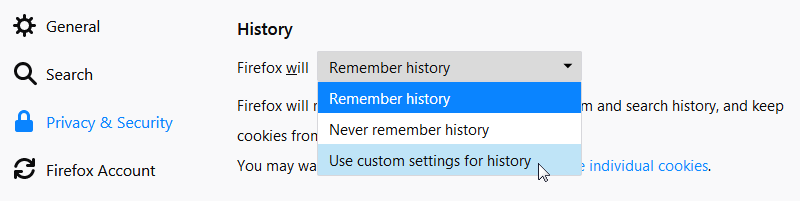
- Click . The Cookies window will appear.
- In the Search: field, type the name of the site whose cookies you want to remove. (Search for thetimes-tribune) –
The cookies that match your search will be displayed. Select ALL - Select ALL cookies with thetimes-tribune.com in the list to remove and click .
- Click to close the Cookies window. Close the about:preferences page.
Delete all cookies
To delete all cookies stored on your computer, either open the Cookies window as explained above and use the button, or else do the following:
- Click the menu button
 , then , followed by .
, then , followed by . - Click .
- Set Time range to clear to Everything.
- Click on the arrow next to Details to expand the list of history items.
- Select Cookies and make sure that other items you want to keep are not selected.
- Click to clear the cookies and close the Clear Recent History window.
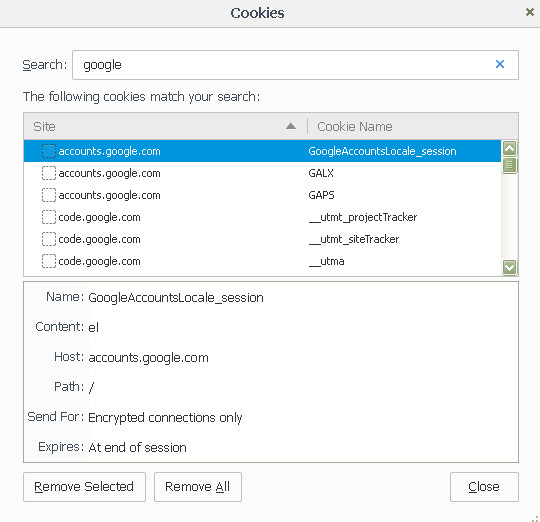
Recent Comments