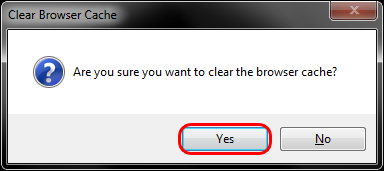Our registration system requires that you accept cookies in order to log in and stay logged into our Web sites. Cookies are not spyware, viruses or any other kind of malicious program and we do not store any sensitive information in them. Sometimes, because of browser updates or other reasons, it is necessary to delete them and/or clear browser history in order to log in again.
Clearing cookies in Internet Explorer (9-11)
- Select Tools (via the Gear Icon) > Safety > Delete browsing history….NOTE: You can also access this menu by holding Ctrl + Shift + Delete.
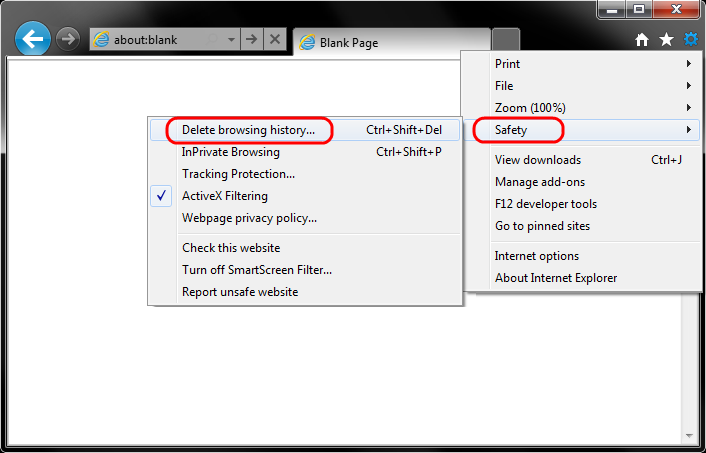
- Make sure to uncheck Preserve Favorites website data and check both Temporary Internet Files and Cookies then click Delete.
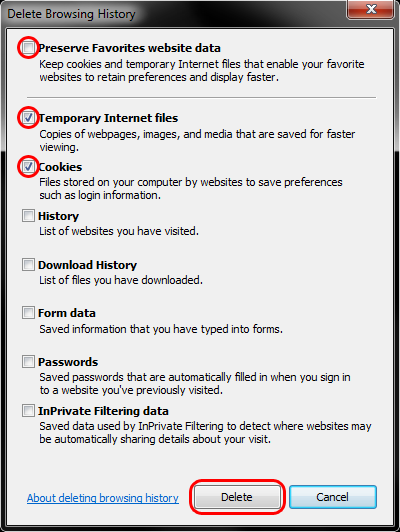
- You will get a confirmation at the bottom of the window once it has successfully cleared your cache and cookies.
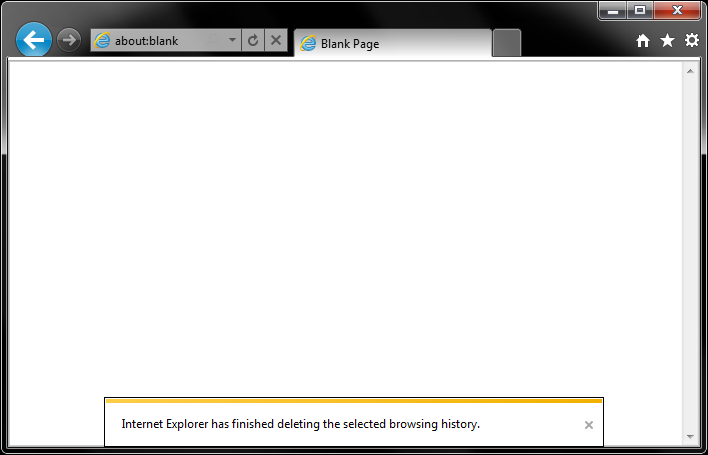
Further Troubleshooting
The above procedure for clearing cache and cookies should work for the majority of websites, but certain websites and applications require a more thorough procedure. If you are still having issues, try to steps below.
- Note: The F12 developer tools in Internet Explorer 11 do not include a cache menu. This process will only work for IE10 or lower.
- Close out of Internet Options. Click on Tools and select Developer Tools.
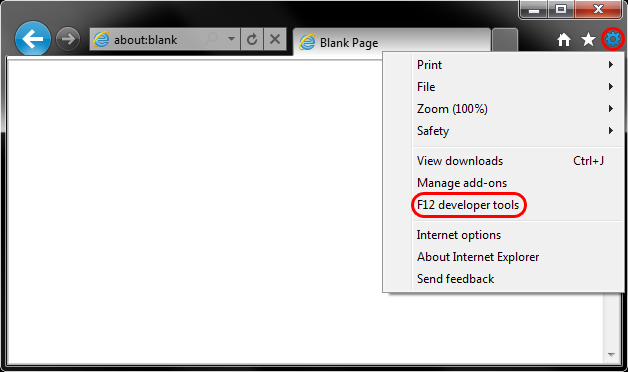
- In the Developer Tools window, click on Cache and select Clear Browser Cache…
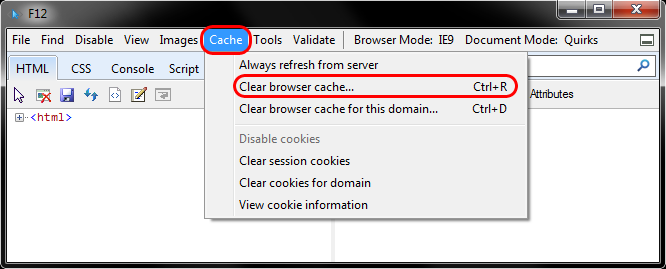
- Click Yes to confirm the clearing of the browser cache.