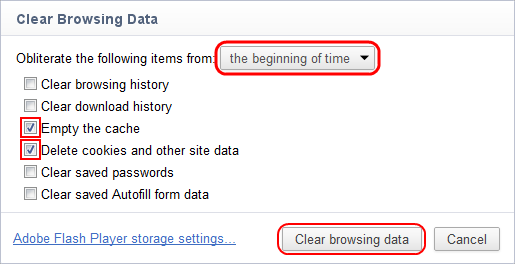Our registration system requires that you accept cookies in order to log in and stay logged into our Web sites. Cookies are not spyware, viruses or any other kind of malicious program and we do not store any sensitive information in them. Sometimes, because of browser updates or other reasons, it is necessary to delete them and/or clear browser history in order to log in again.
Clear cookies in Chrome:
- Click on the settings icon that appears to the right of the address bar. In the newest versions of Chrome, this appears as three vertical dots
 and in older versions will be three horizontal lines
and in older versions will be three horizontal lines  or a wrench icon
or a wrench icon  .
. - From the menu, select More tools > Clear browsing data….
Check the following:
- Cookies and other site data
- Cached images and files
Select All time in the Time range drop down box and click on the CLEAR DATA button.
Chrome 55-58
NOTE: You can also hold Ctrl + Shift + Delete and skip to step 3.
- Click on the settings icon that appears to the right of the address bar. In the newest versions of Chrome, this appears as three vertical dots
 and in older versions will be three horizontal lines
and in older versions will be three horizontal lines  or a wrench icon
or a wrench icon  .
. - From the menu, select More tools > Clear browsing data….
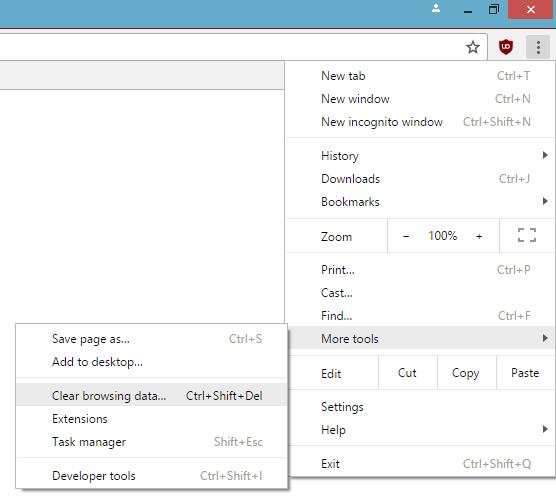
- Check the following:
- Empty the cache
- Delete cookies and other site and plug-in data
Select the beginning of time in the drop down box and click on the Clear browsing data button.
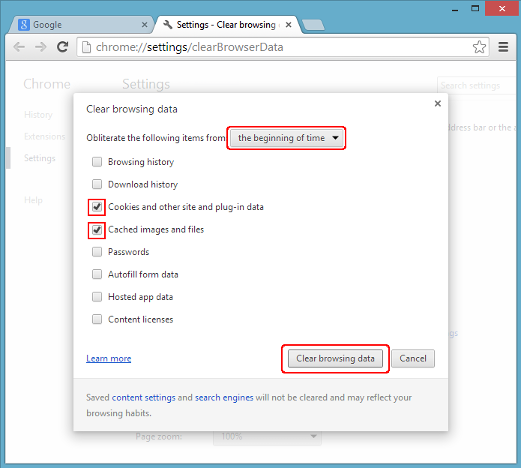
Chrome 19-54
NOTE: You can also hold Ctrl + Shift + Delete and skip to step 3.
- Click on the settings icon that appears to the right of the address bar. In older versions of Chrome, this appears as three horizontal lines
 and in older versions will be a wrench icon
and in older versions will be a wrench icon  .
. - From the menu, select Tools > Clear browsing data….
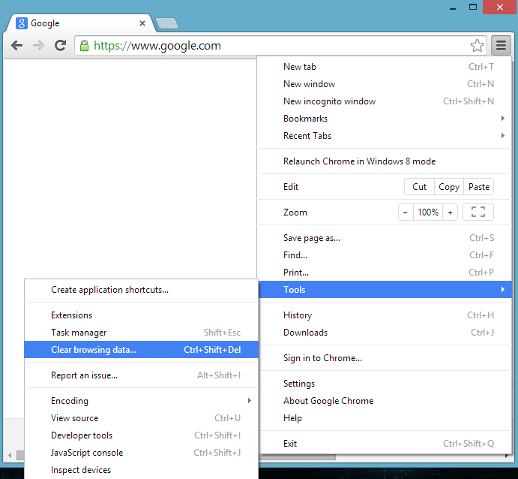
- Check the following:
- Empty the cache
- Delete cookies and other site and plug-in data
Select the beginning of time in the drop down box and click on the Clear browsing data button.
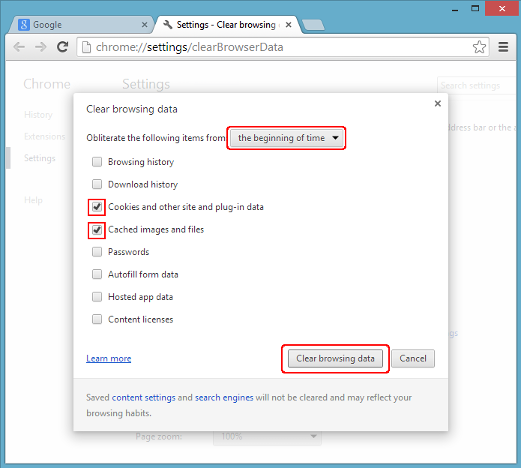
Chrome 18 and lower
NOTE: You can also hold Ctrl + Shift + Delete and skip to step 3.
- Click on Tools (the wrench icon) > Options.
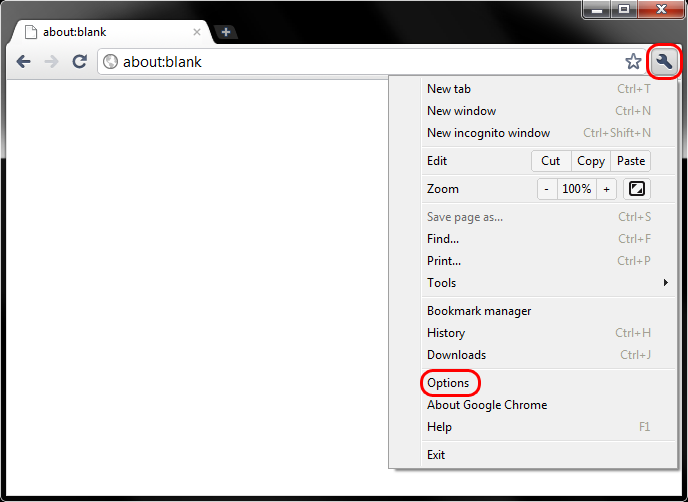
- Click on the Under the Hood tab, then the Clear browsing data… button.
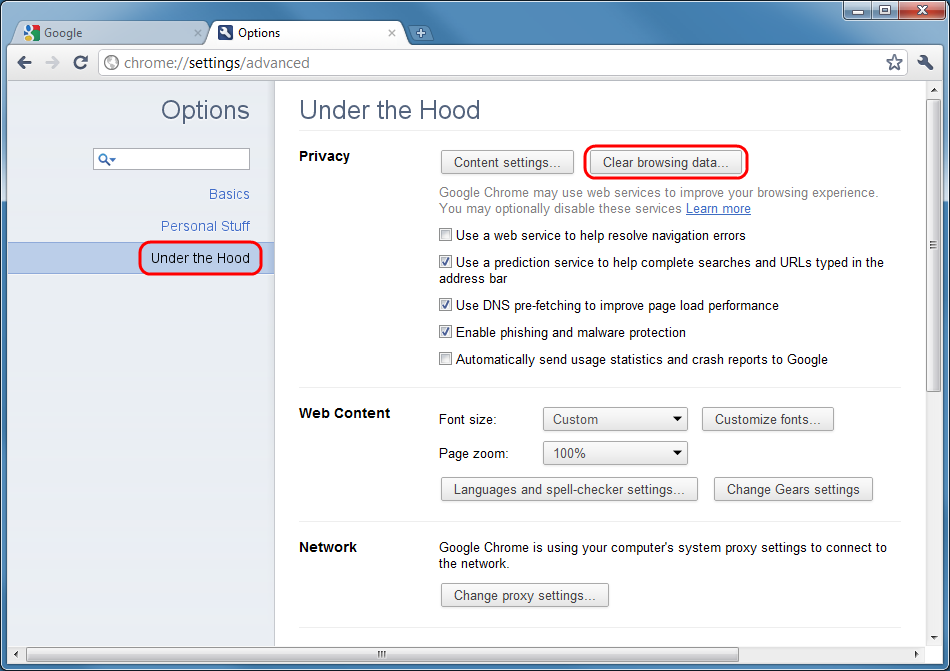
- Check the following:
- Empty the cache
- Delete cookies and other site data
Select the beginning of time in the drop down box and click on the Clear browsing data button.